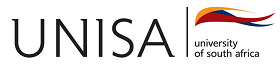UOL009-FYEMOOC101_2026Application MOOC Steps
Completion requirements
Note: UOL-009: FYE101_2026 Users kindly see the detailed steps below.
Please read through these steps carefully before completing the FYEMOOC101_2026
- Click on "Log in" (top right-hand side of the screen)
- Click on “Create new account"
- Enter all the required information and then click on “Create my new account” (please ensure that you have entered a valid and correct email address).
- Please ensure that you enter the correct student number. If you enter your student number incorrectly or use another non-Unisa student number or name to create the account, completing the course will not have the desired result, and you will have to redo the course.
- After successfully completing the registration, an email will be sent to the email address you used in the MOOC registration form – open the email and verify your FYE MOOC registration
- Once verified, click on “Log in” again, type your Student number and Password, and you will be able to access the FYEMOOC101_2026 under the ‘Home’ tab
- Scroll down (below the image) to Available courses and click on FYEMOOC101-2026
- Read the Overview page and continue with the FYE MOOC
- This FYE MOOC has six (6) study units which must ALL be completed first, before completing the self – assessment (the self – assessment is only available after successful completion of the 6 study units)
- Once you have successfully completed FYEMOOC101-2026, you will need to wait for five (5) minutes before you can accept your study offer
- To
accept your offer, go to www.unisa.ac.za/acceptoffer
Note: *use the following contact details for all enquiries related to the MOOC:
· Toll free number: 0800 00 1870 08:00 - 19:00 Monday to Friday, 08:00 – 14:00 (SAST) on Saturdays
- Email: enquire@unisa.ac.za
· Self-help FAQs or Chatbot or Live Chat – these are accessible at the bottom right of the myUnisa home page: https://www.unisa.ac.za/sites/myunisa/default/
Last modified: Thursday, 6 November 2025, 11:04 AM